Activating Crafts
How to Activate Crafts
- Click on the Add link under Action Menu.
- Click on the Craft link.
- This brings you to a list of the available Crafts with check boxes beside each one. Check the boxes of the Crafts you want to activate for your account. *Note: We recommend activating a few basic crafts (Plumbing, Electrical, HVAC, etc.) to start. It is easy to activate more later on, but it is more difficult to remove crafts after they have been in use.
- You can also enter a Labor Rate for the Crafts that you activate. If the user assigned to the work order does not have a labor rate listed under their profile, then the labor cost calculation will use the Craft Labor Rate set on this page.
- Click Save at the bottom of the list.
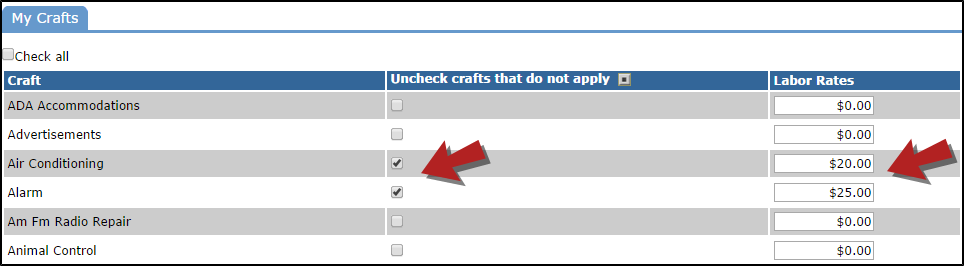
Your crafts can be used for much more than just designating the type of work on your work orders. They can be used in automatic routing to send specific work orders to specific users. For example, you could set up the system to send all custodial craft work orders to the head custodian, while all electrical work orders go to the maintenance foreman.
